Dagster Guide
You can access the Dagster page from the Nextcloud window via the Files link in the page header or by entering the URL (domain)/nextcloud/apps/theinspection/dagster (for example https://theinspection.its.kiev.ua/nextcloud/apps/theinspection/dagster).
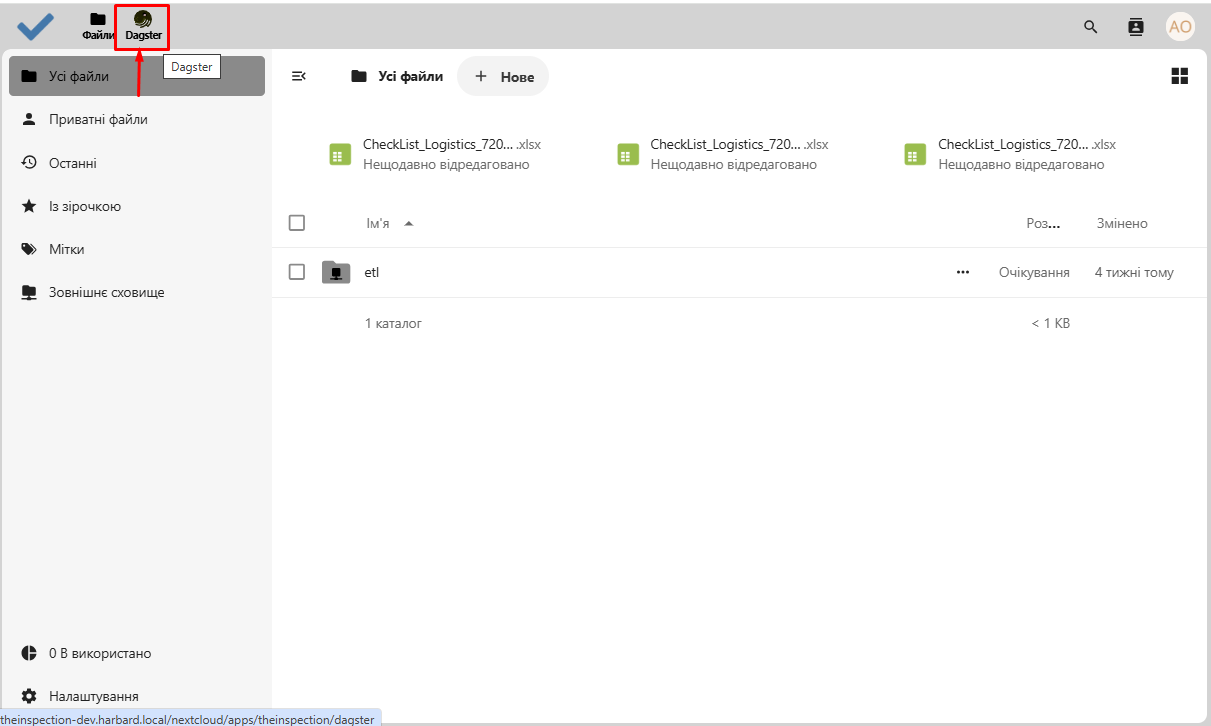
You can return to Nextcloud via the link in the page header.
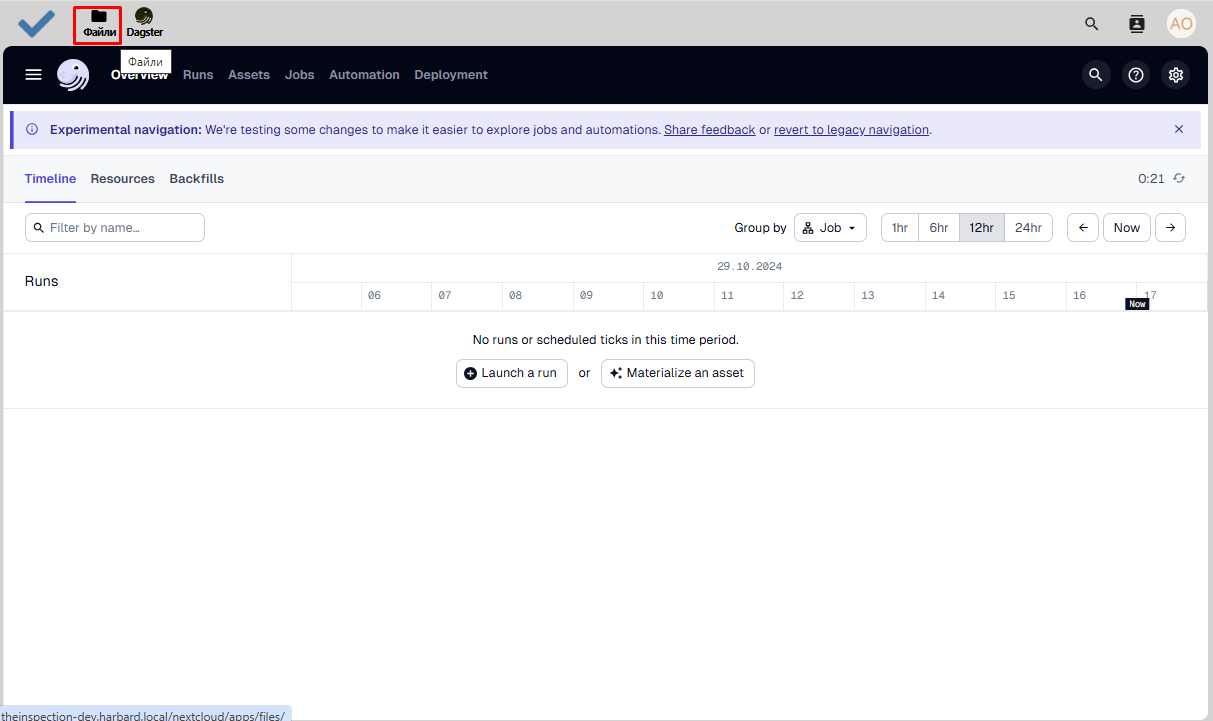
In the top left corner of the page is an icon that opens a menu with the main processes configured for loading data into the database.
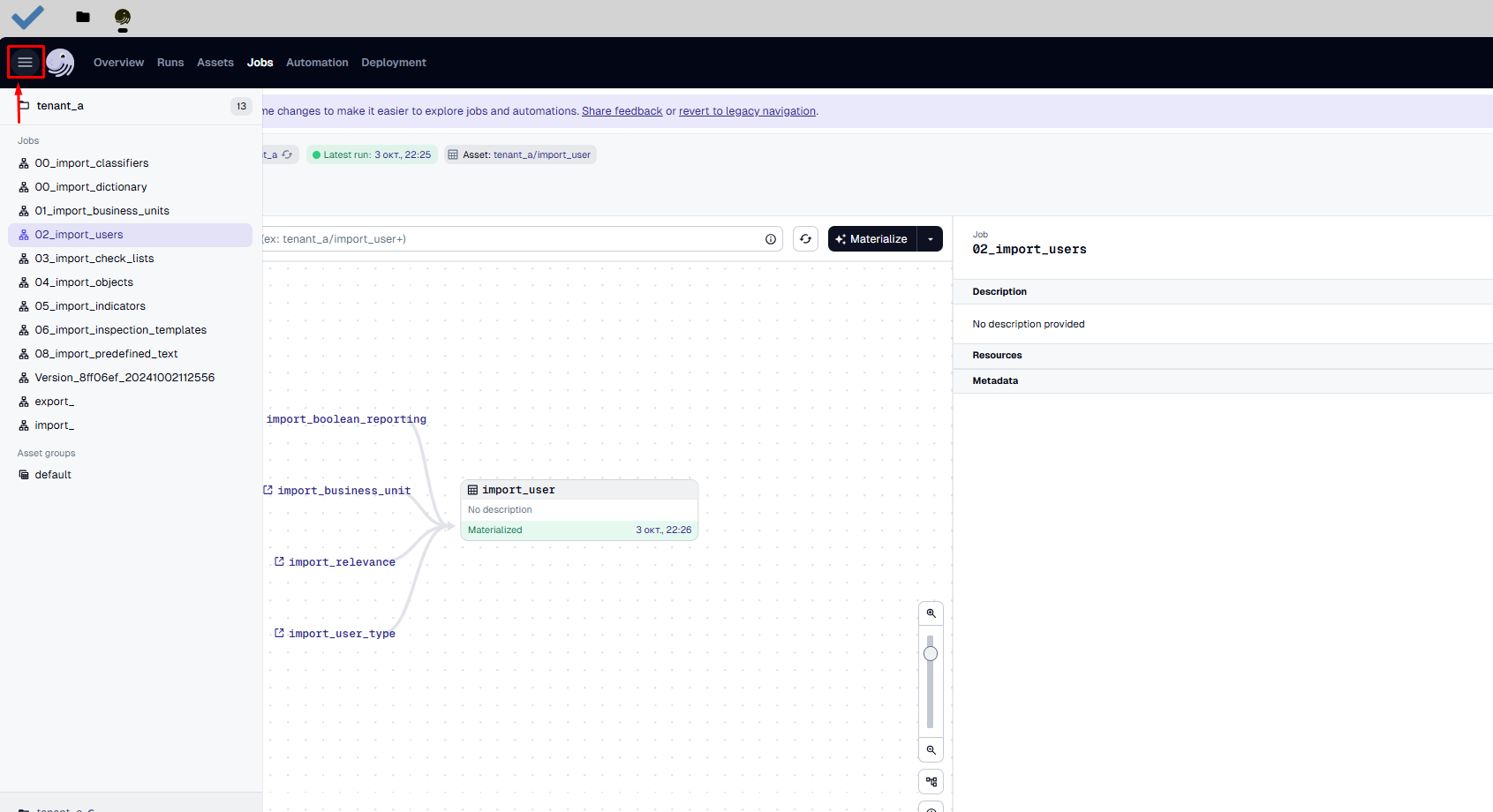
For minimal system functionality, you need to upload classifiers, business units, objects, the user list, and at least one checklist.
To load data, select the menu item corresponding to the folders with files for upload located in Nextcloud, and click the Materialize / Materialize all button. The header displays the date, time, and result of the last execution. On the graphical scheme, the objects related to the loading process will be labeled Never materialized, Materialized, or Failed.
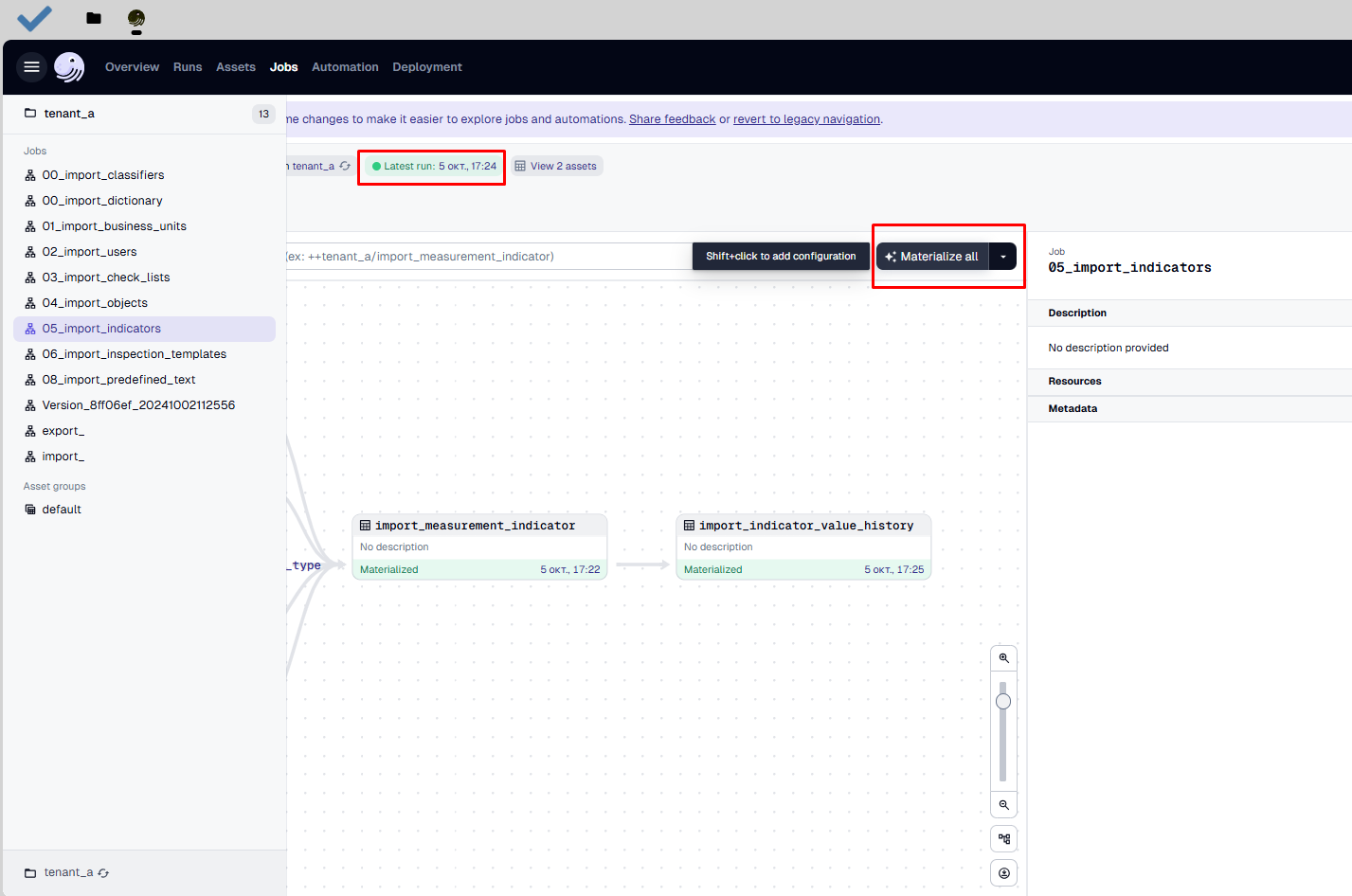
Successful loading adds new data or overwrites existing data. After file upload, all corresponding sections of the main application should be populated with data, namely:
- Objects
- Indicators (if the file was uploaded)
- Business units
- Inspections (if the file was uploaded)
- Inspection templates (if the file was uploaded)
- Checklist
- Users
- Dictionaries
- Classifiers
For more detailed information about file structure, see the Upload Documentation section.