Nextcloud Guide
The Nextcloud address looks like domain/nextcloud, for example theinspection.its.kiev.ua/nextcloud. In the window header, there is a link to Dagster (domain/dagster), which allows you to proceed to load file contents into the database using Dagster tools after uploading files to the Nextcloud repository.
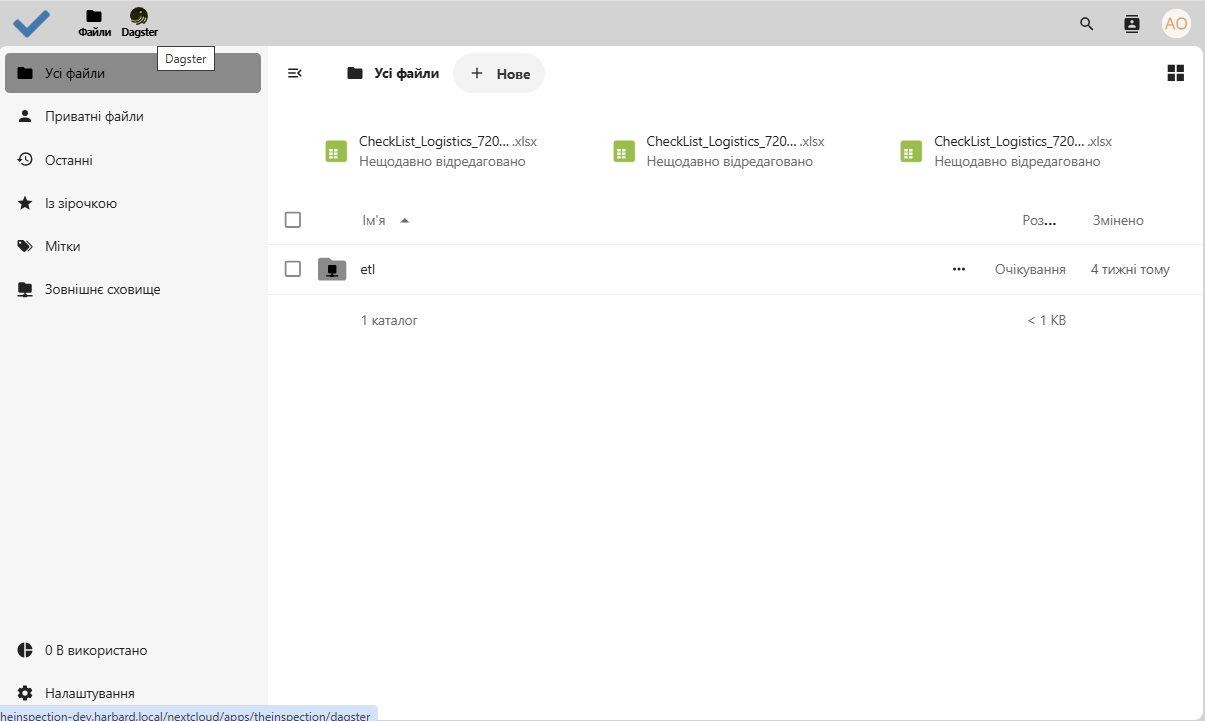
In the All files section, there is a root folder named etl, which contains folders for file upload (Import), file download (Export), as well as service folders ImportLogs and Etc.
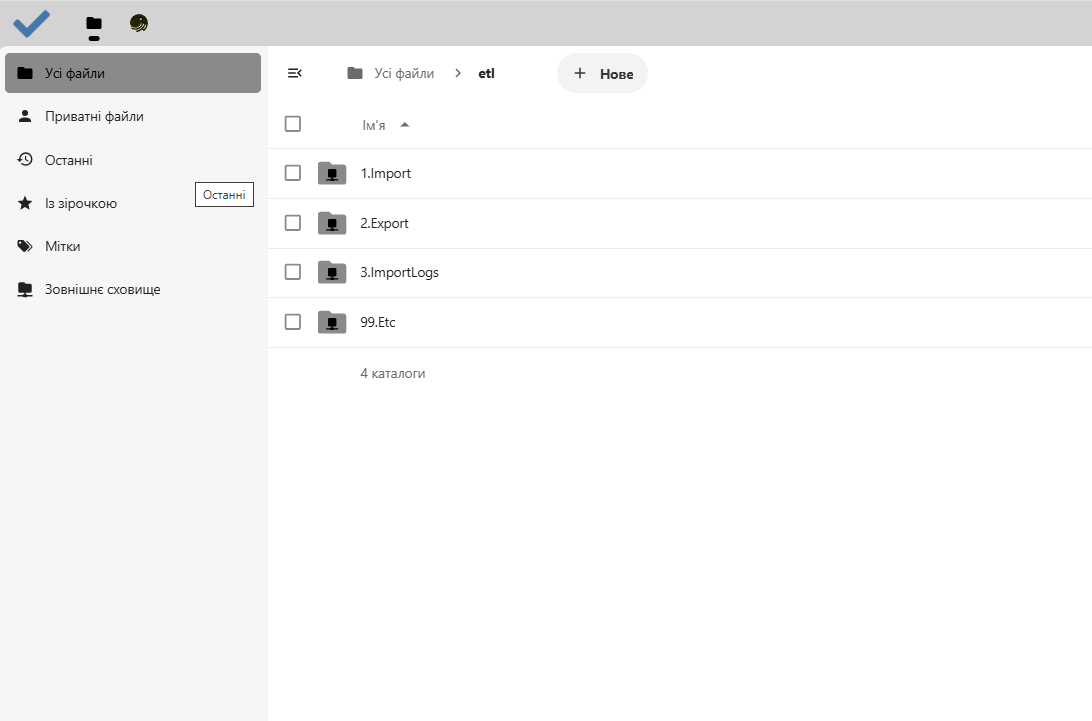
The Import folder contains a folder Classifiers and subfolders Root_Inspection_Class_Model and Root_Object_Class_Model, where you need to place the object classifier files (object model) and inspection classifier files.
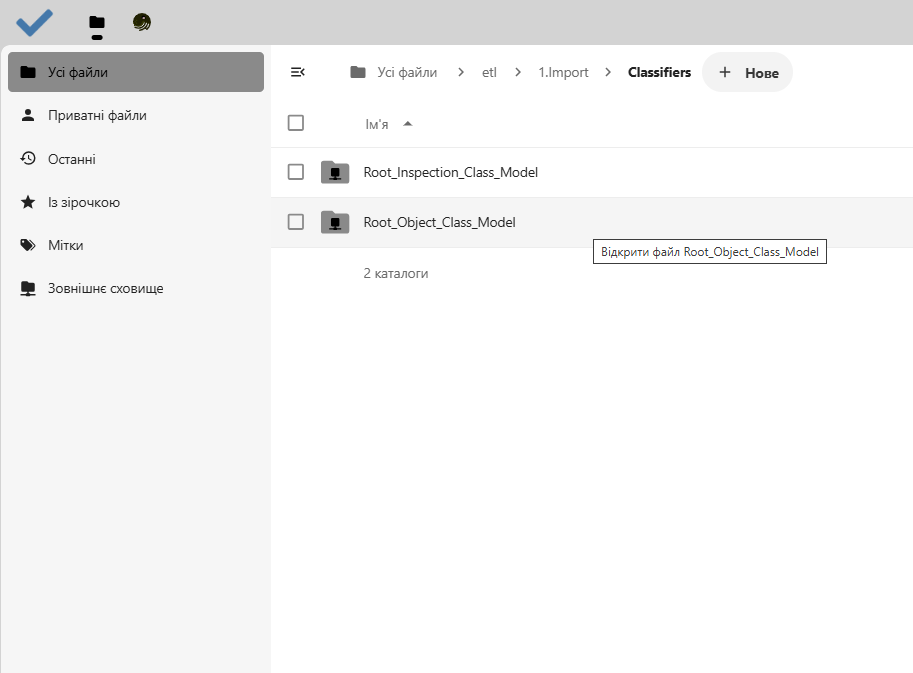
The Dictionary folder should contain a file with the general dictionary. To add a file to the repository, click New - Upload files and select one or more files from the dialog window. After the upload completes, the files will be displayed in the directory, and after successful loading into the database via Dagster, the files will be moved to the Loaded folder.
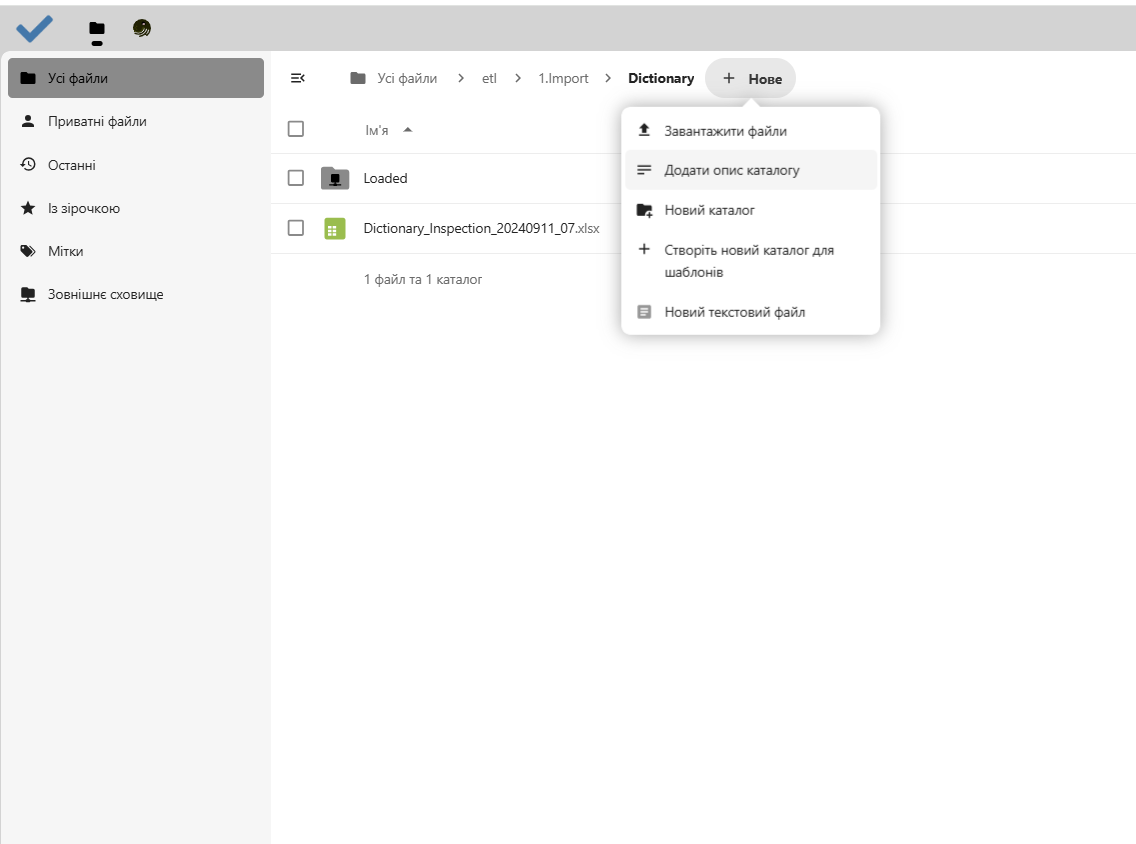
The Project folder contains the following subfolders:
- Business Units – contains the file with business units,
- Users – the file with tenant users,
- CheckLists – the file with checklists for inspections,
- Objects – the file with objects,
- Indicators – the file with indicators,
- Inspection Templates – the file with inspection templates,
- Inspections – the file with inspections,
- PreDefined Text – the file with message templates.
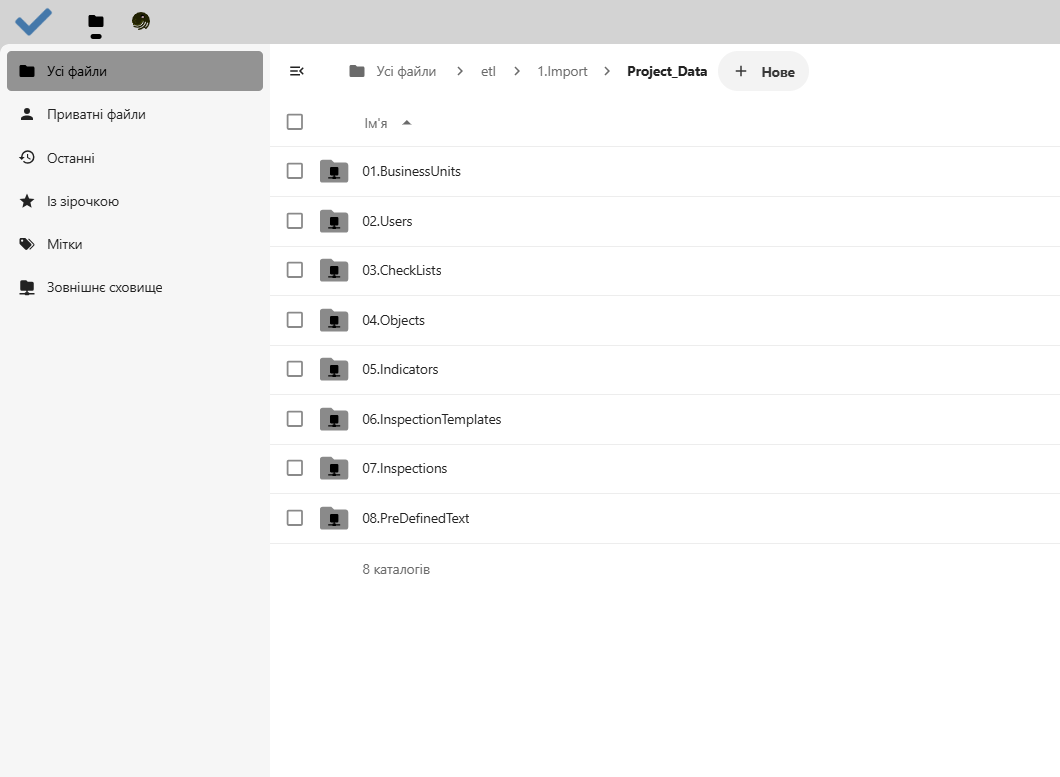
For more detailed information about the file structure, see the Upload Documentation section.